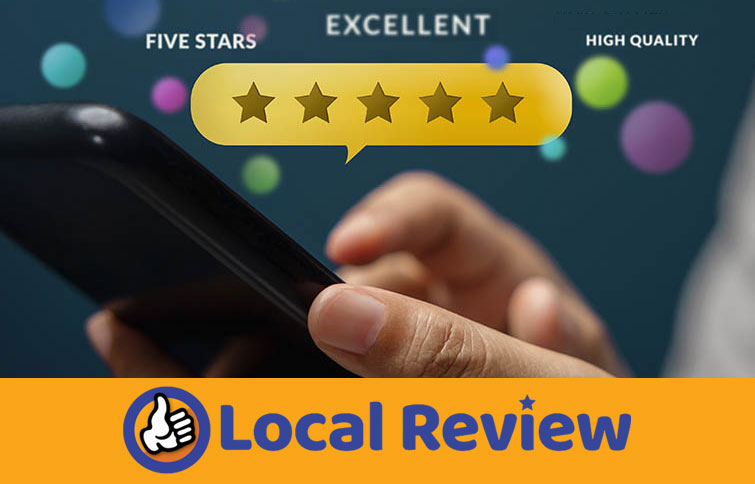WordPress security is immensely important for every website owner. It’s common for website security to be overlooked or neglected until you get hacked. If you have a WordPress website, then you need to take action to improve yourWordPress security.

A hacked WordPress site will cause serious damage to your business in terms of cost and reputation. The time and cost alone is very high. Once your site is hacked, Google will blacklist your site to inform visitors that the site is unsafe to visit. Your hosting provider will require that the site is cleaned before allowing the site to be activated.
Just like a natural disaster, cleaning and repairing website files from malware is a huge pain. Fortunately there are lots of resources to help with security ahead of time.
As a website owner, there are steps to improve your WordPress security:
Update WordPress Core, Plugins and Themes
WordPress has frequent minor updates to its software. Less frequently there are major updates to its core files. It’s a good practice to log into your site to make sure you are using the latest resigns of WordPress. In addition, the plugins and themes on your site have updates that are released by third party developers.
According to Sucuri, 4.3% of WordPress websites that were scanned with SiteCheck (a popular website security scanner) in 2021 had been hacked (infected). That’s around 1 in every 25 websites.
Malware is the most common type of WordPress hack. Malwar refers to any kind of malicious software used by cyber criminals to harm your WordPress website. The most common type of malware is PHP malware that gets inserted into your site.
Check out this site for more scary stats: https://colorlib.com/wp/wordpress-hacking-statistics/
Make sure that your WordPress core, plugins, and themes are always up to date.
Use Secure WP-Admin Login Credentials
The most common WordPress hacking attempts use stolen passwords. You can make that difficult by using stronger passwords that are unique for your website. Not just for WordPress admin area, but also for FTP accounts, database, WordPress hosting account, and your professional email address.
There are plenty of attacks that specifically target the WordPress admin area, including brute force attacks. These involve a hacker bombarding your login page with common password and username combinations in the hope of finding a match.
WordPress is particularly vulnerable to brute force attacks, as by default both the WordPress admin username and login URL are the same for every installation. If you’re using these defaults, then an attacker only needs to guess your password.
Using the WordPress default, your website’s login page is public knowledge. If you’re using the standard /wp-login.php URL and the default admin username, then a hacker already has two of the three pieces of information needed to access your admin area.
Create a custom login URL using a plugin such as WPS Hide Login. Once it’s installed, select Settings > WPS Hide Login from your dashboard menu. You can then enter a new URL into the Login URL field.
Save your changes and your WordPress admin area will now be accessible only via this new URL. Even if a hacker has your username and password, they’ll be unable to reach your login screen.
Use Trusted WordPress Themes
Build your website with a secure WordPress theme. I use themes which have constant support like theme updates which reduces potential conflicts with your plugins. I have personally used the Genesis framework and child themes from Studio Press. I have used Genesis themes for hundreds of websites.
Another trusted source for themes is the WordPress’ official Theme Directory, It is a great source for free themes, and it only lists those that pass through a strict review process.
There is also a plugin called The Theme Check that allows you to take any of your installed themes and test them to see if they meet WordPress’ official review standards. A passing score doesn’t necessarily mean your theme is perfect, but it is an indicator of solid coding practices.
To perform a check, you’ll first need to install and activate the plugin. Then you’ll be able to access a new Theme Check tab on your dashboard, under Appearance. There, you can pick the theme you want to test and simply hit a button to let the plugin do its work.
Install a SSL Certificate
SSL Certificates are required in order to have your site marked as a trusted site. Without the SSL certificate in place your site will marked as “unsafe”. As you can imagine this is not a great way to present yourself to the public. SSL certificates add a layer of security for customers who visit your site by adding encryption to the traffic between your server and the customer. a great way to increase the value of your company, by adding an extra layer of security to your customers and boosting the website’s SEO. It is especially important to have HTTPS since Google announced that it would affect companies search engine rankings.
SSL stands for secure socket layer. Your domain is now a secure a secure connection between the customer and the web server. This allows websites to transmit private data online. Website that are secure will end with an S, making it an HTTPS instead of HTTP..
Encryption is the biggest benefit of owning an SSL. The extra layer of encryption shows your visitors that your website is safe for them to submit their credit card number and other personal data. Your visitor’s data will now be transmitted over an encrypted connection to the site.
The SSL certificate checks that the information it receives is coming from the expected domain. So when your customer sends personal or private information, the certificate guarantees it is being sent to the secure site, and not to a potentially malicious one.
Remove Unused Plugins
WordPress plugins are one of the primary benefits with a WordPress website. Plugins add functionality to your site. On the downside adding multiple plugins adds weight and also slows down the load time. Many website owners have plugins on their site which are no longer needed but are still there on the backend.. By uninstalling those plugins you no longer use, you can ensure that your website doesn’t accumulate files and data you don’t need.
Even after you’ve uninstalled a plugin, there may be data left behind in your database tables. These can cause issues related to database bloat and security if you don’t remove them from your site.
Closing
WordPress websites are like cars. You do need to check in on your WordPress sites to make them as secure as possible. The information here is a brief best-practices article. There are additional steps that can also improve your website security:
More Resources: The Definitive Guide To WordPress Security